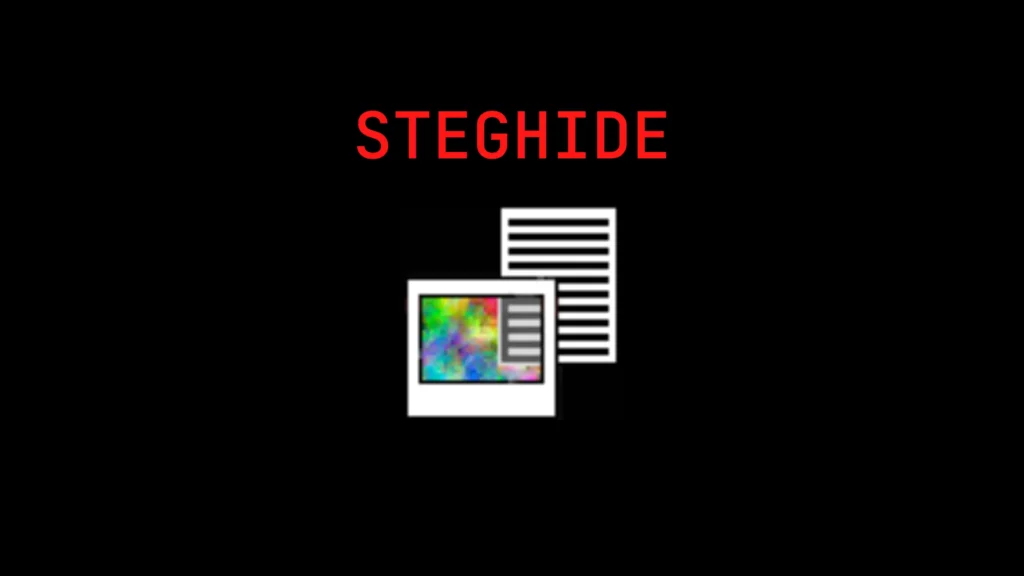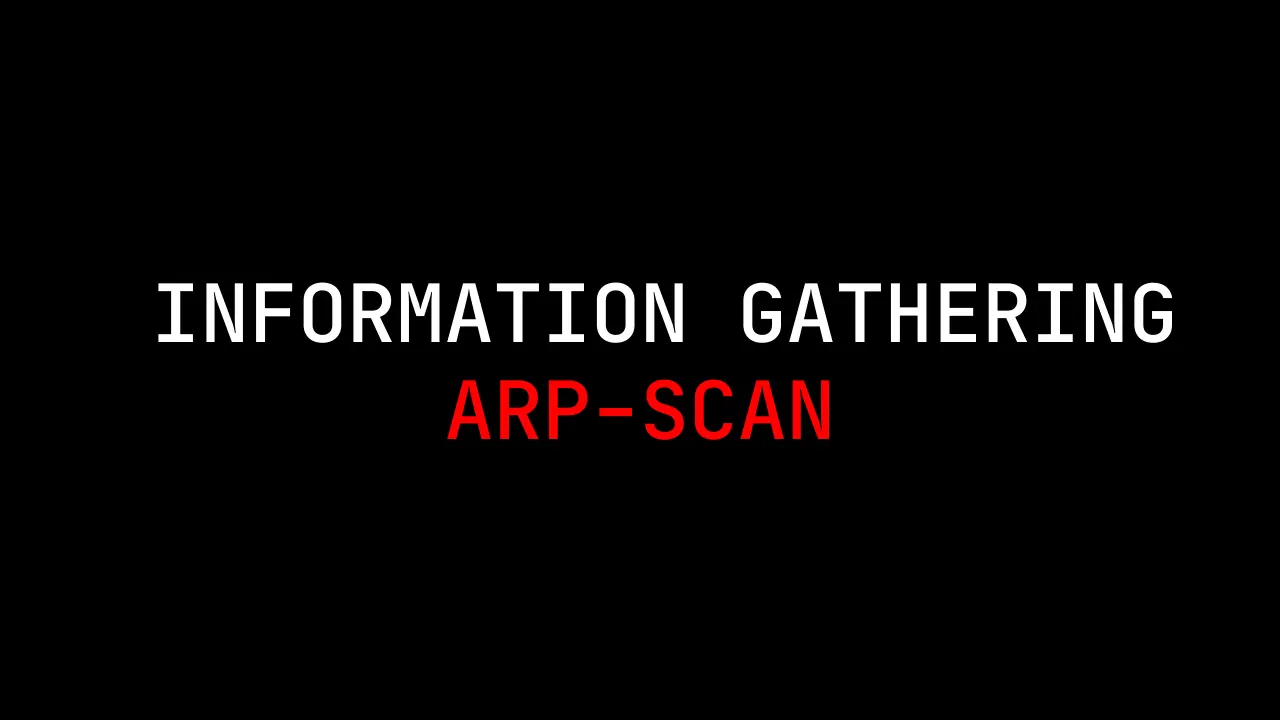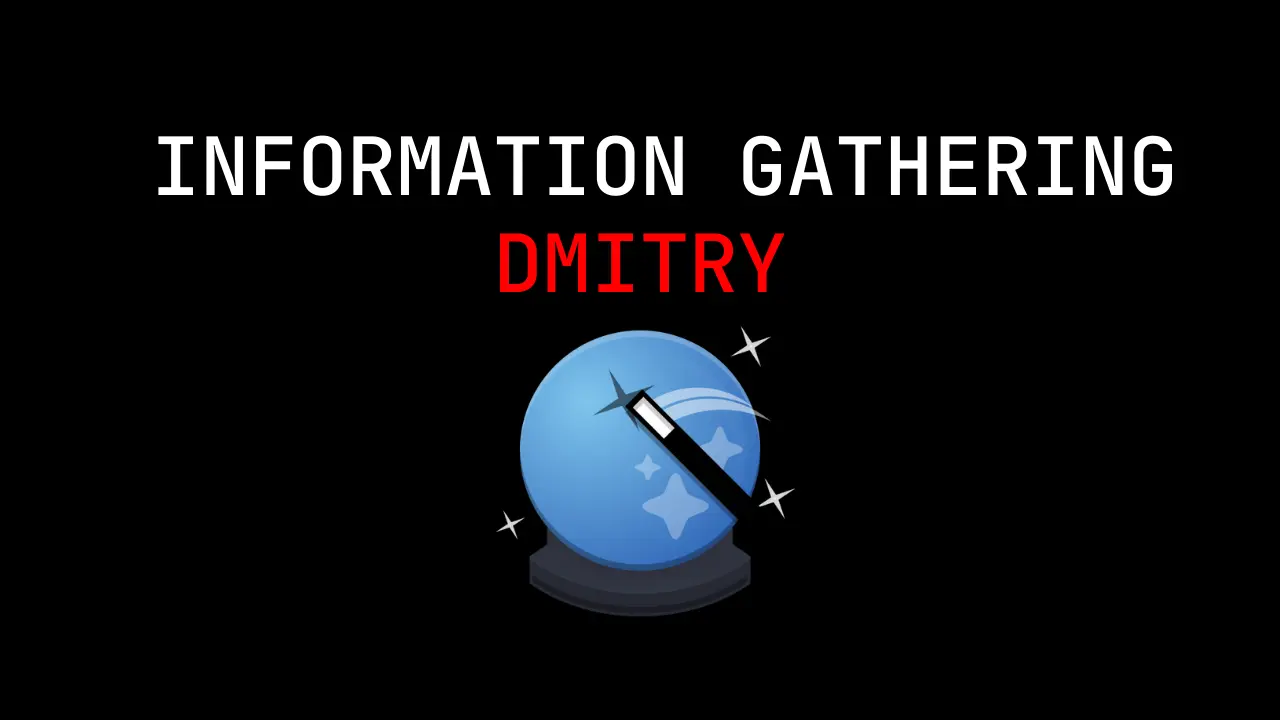Introduction
Welcome to our comprehensive tutorial on using Steg Hide from Rick If you’re interested in the world of cybersecurity and data protection, you’re in for a treat.
In this article, we’ll guide you through the intricacies of Steg Hide, a powerful tool that allows you to hide sensitive information within various digital media files while maintaining the utmost security.
By the end of this tutorial, you’ll have a solid understanding of the commands involved and how to use them effectively to safeguard your data.
Video
Introduction to Steganography and Steg Hide
Steganography, often referred to as the art of hidden writing, is a technique that involves concealing information within other seemingly innocuous data.

Steganography plays a crucial role in cybersecurity by providing a covert way to transmit sensitive information, such as passwords or classified documents, without arousing suspicion.
Steg Hide is a popular command-line tool that facilitates steganography by embedding secret data within various media files like images, audio, or video.
It ensures the hidden data remains virtually undetectable to the naked eye, offering an extra layer of protection against prying eyes.
Advertisement
Installing Steg Hide on Kali Linux
Before diving into the world of steganography, you need to ensure you have Steg Hide installed on your Kali Linux system. To do this, follow these simple steps:
- Open a Terminal: Launch the terminal on your Kali Linux system.
- Update Repositories: Run the command
sudo apt updateto update your package repositories. - Install Steg Hide: Execute the command
sudo apt install steghideto install Steg Hide.
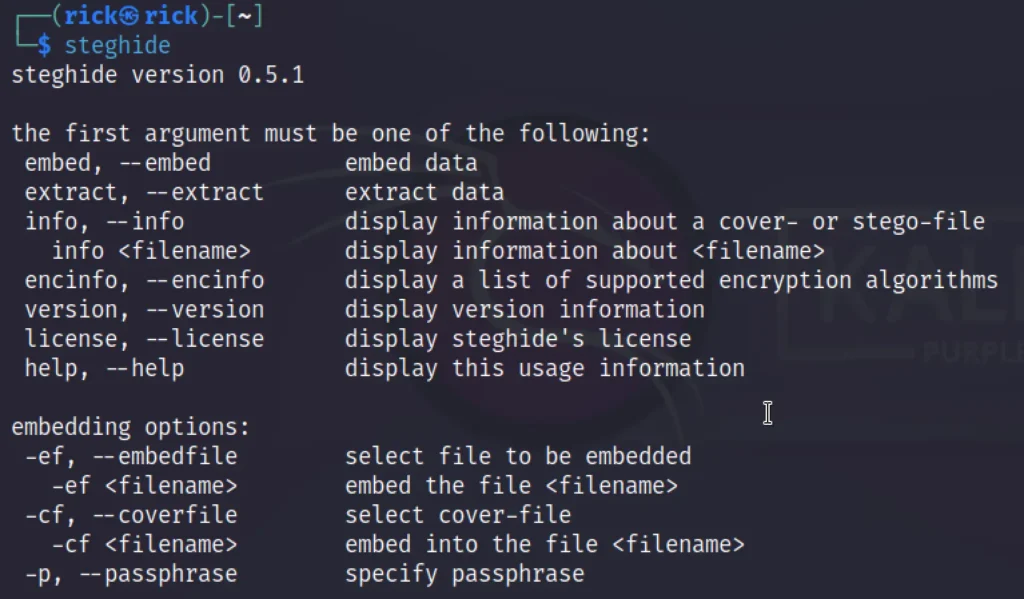
Once the installation process is complete, you’re ready to start utilizing Steg Hide for your data protection needs.
Embedding Data Using Steg Hide
Now that you have Steg Hide installed, let’s delve into the process of embedding data within an image using this powerful tool. Follow these steps:
- Choose an Image: Select an image file that will serve as the carrier for your hidden data.
- Open Terminal: Launch the terminal and navigate to the directory containing both the image and the data you want to hide.
- Execute Command: Use the command
steghide embed -cf <image_filename> -ef <data_filename>to embed the data within the image.
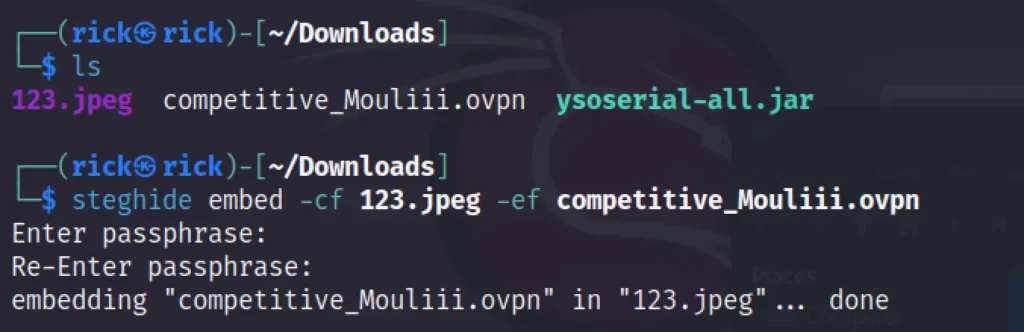
Extracting Hidden Data with Steg Hide
To retrieve the hidden data from the carrier image, you can use the following steps:
- Open Terminal: Launch the terminal and navigate to the directory containing the carrier image.
- Execute Command: Use the command
steghide extract -sf <image_filename>to extract the hidden data. - Provide Passphrase: If you encrypted the hidden data with a passphrase during embedding, you’ll need to provide it to successfully extract the data.

Additional Steg Hide Commands and Techniques
Steg Hide offers a plethora of additional commands and techniques to enhance your steganography capabilities. Some of these include:
- Password Protection: You can encrypt the hidden data with a passphrase using the
-pflag during embedding. - Embedding Audio: Steg Hide allows you to hide data within audio files using the
-cfand-efflags. - Cover File Selection: Use the
-efflag to specify the path to the file you want to hide.
Conclusion
In this tutorial, we’ve explored the fascinating world of steganography and learned how to use Steg Hide on Kali Linux to securely hide and extract data within various media files.
The ability to conceal sensitive information within innocuous-looking files offers a powerful tool for those in the realm of cybersecurity.
Whether you’re protecting classified information or simply exploring the depths of data security, Steg Hide opens up a realm of possibilities.
So go ahead, experiment with different files and data, and unlock the potential of steganography for your digital protection needs.
Advertisement