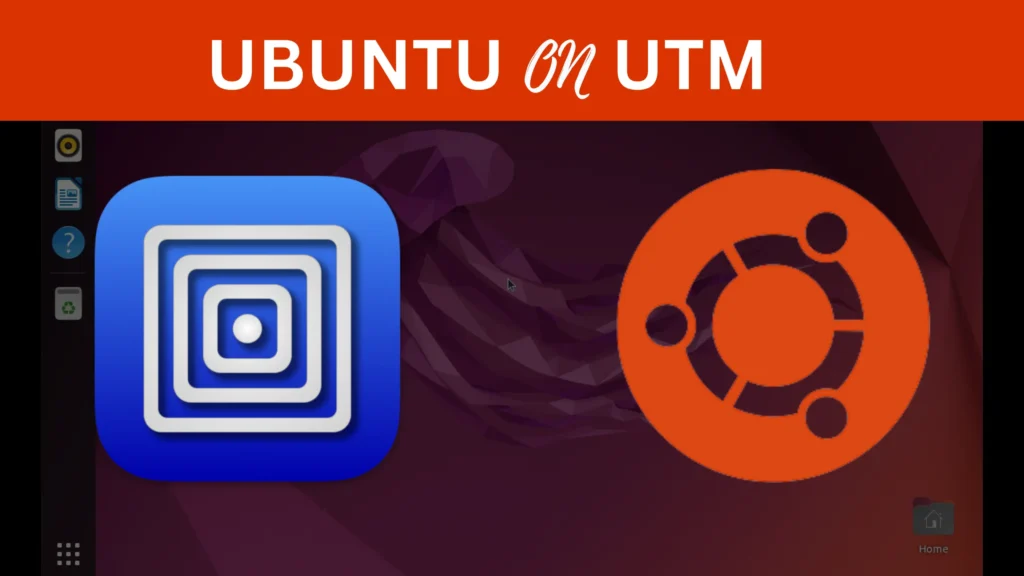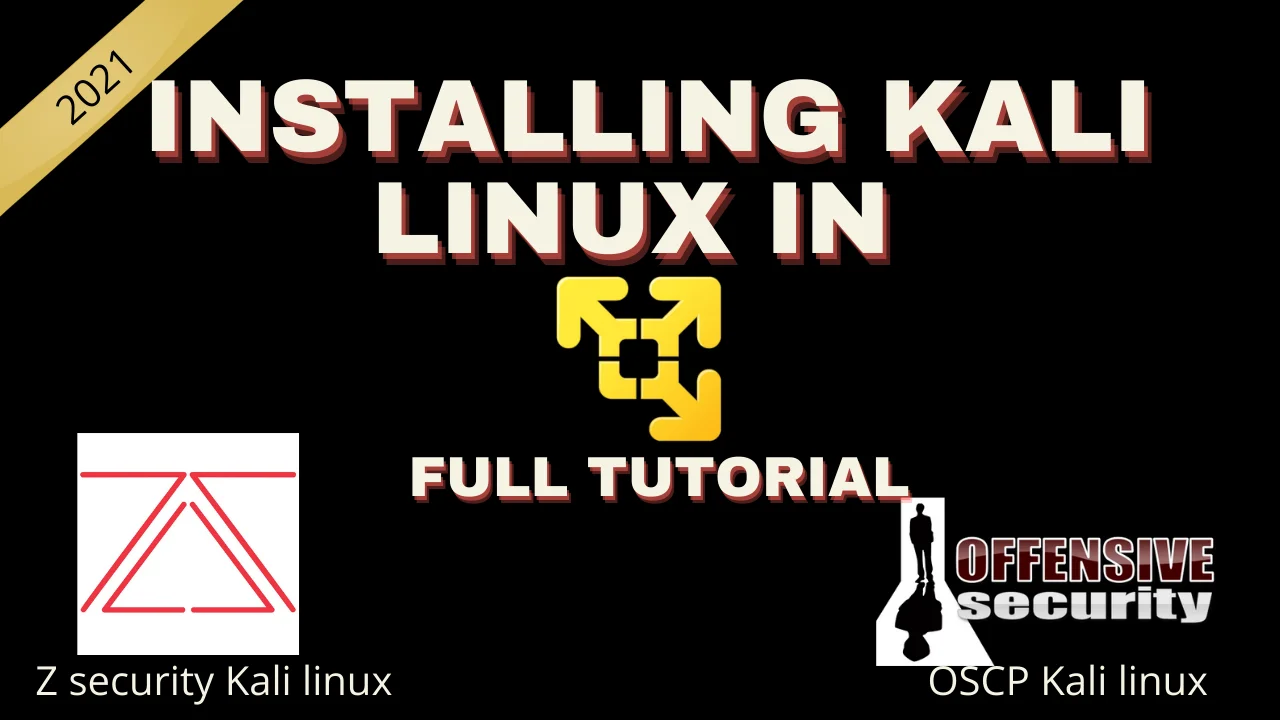Because of no official support on VirtualBox, I decided to use UTM for my M1 Mac.
Video
Preparation:
Download ARM version Ubuntu iso image from the official site.
Download Ubuntu Server for ARM with support for the very latest ARM-based server systems powered by certified 64-bit…
Download UTM into Mac M1 from the official site.
Not only can you run the latest and greatest operating systems, you can also emulate older operating systems whether…
Start UTM to install Ubuntu by “Create a New Virtual Machine”.

Select “Virtualize”.

Select “Linux”.

Mount the Ubuntu iso image on CD/DVD device then Start.

Install Ubuntu Server.

Select Language.

Select Option.
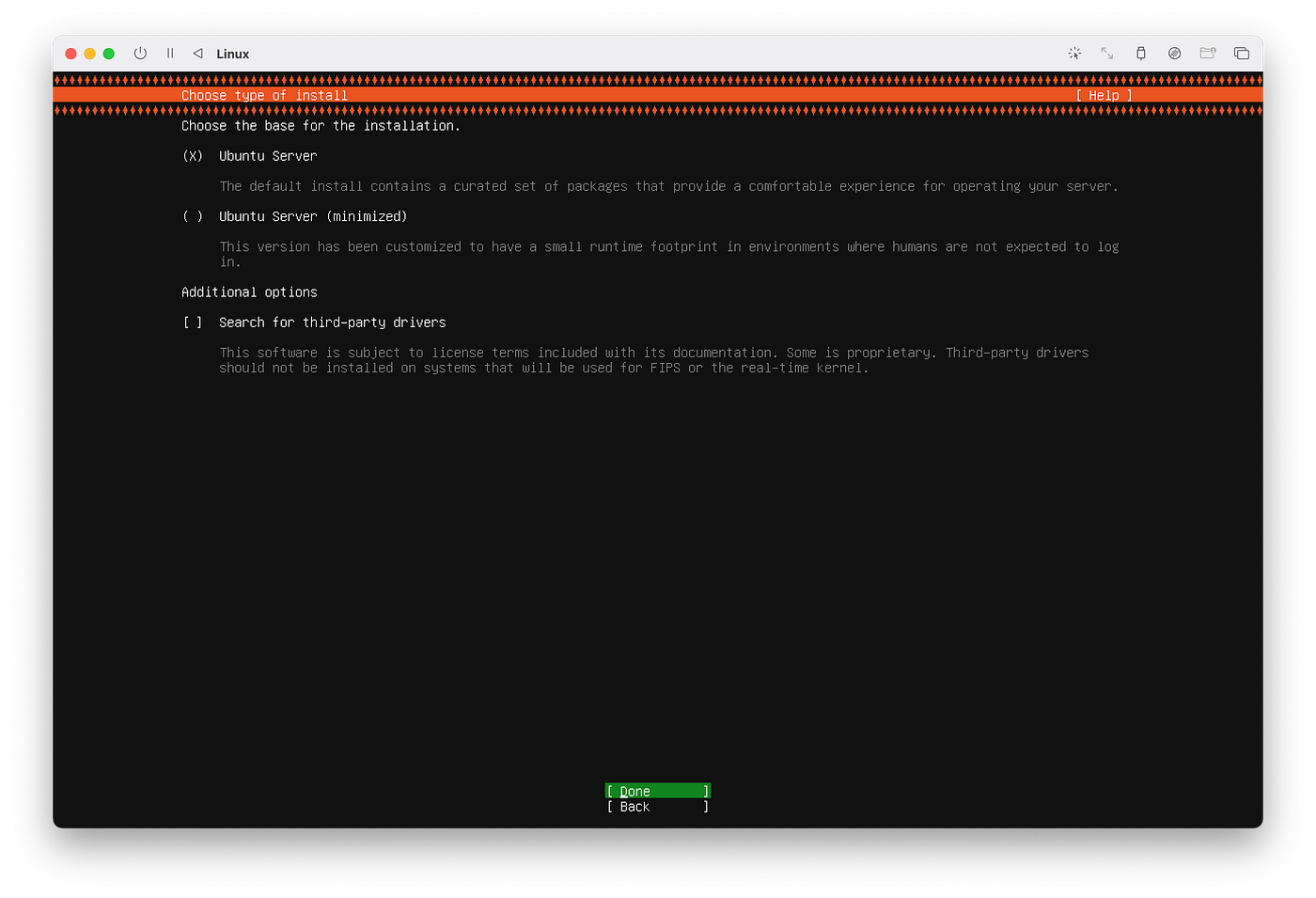
Configure Ethernet address.
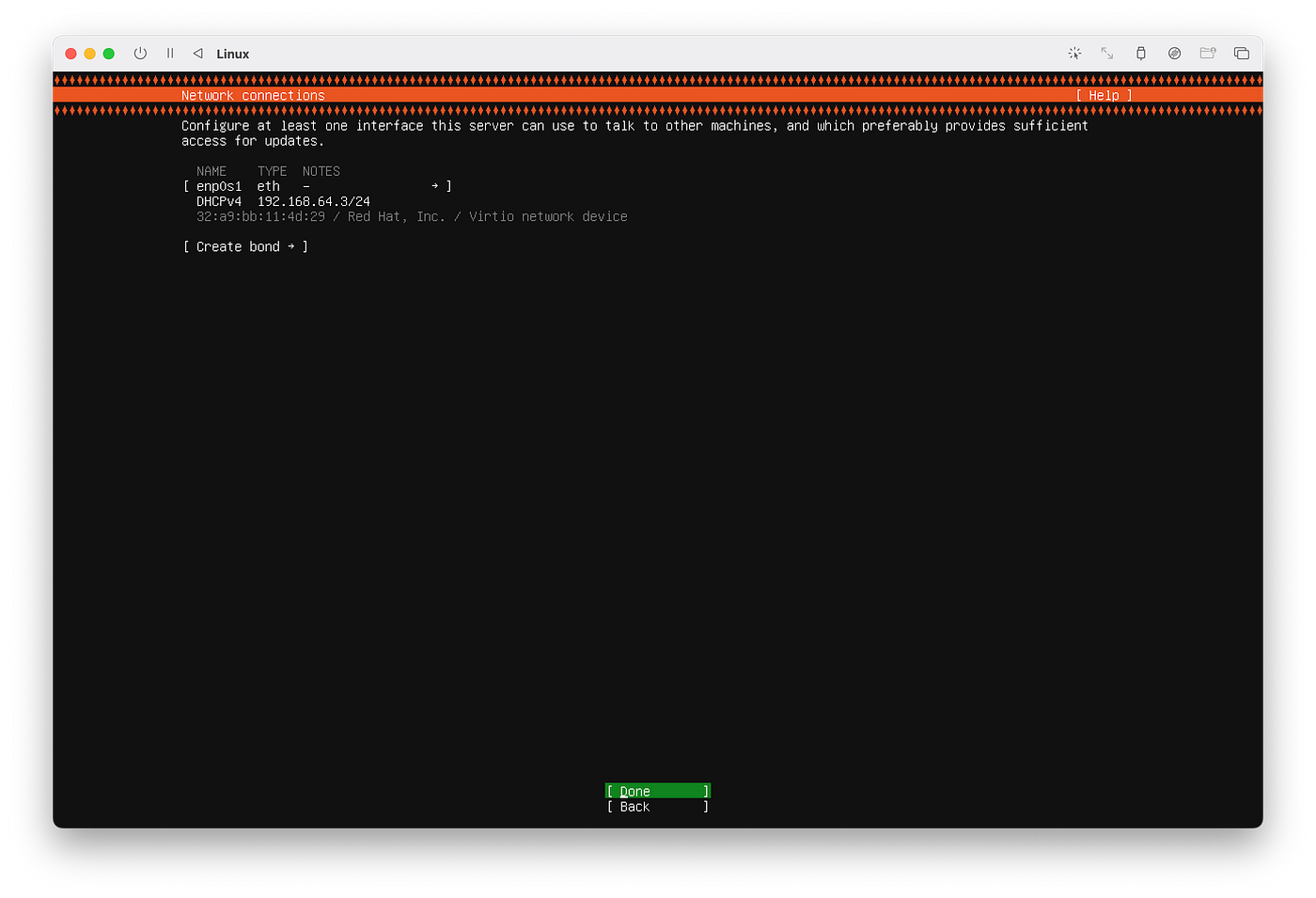
Check all Disk and Device configurations.

Select option PKGs.

Start installer.

Done.

Once complete the Ubuntu installation close the terminal window then dismount CD/DVD and restart.

Got the terminal screen again.

Install Ubuntu-desktop by apt
Make sure you do and update and upgrade…
sudo apt-get update sudo apt-get upgrade
$ sudo apt install ubuntu-desktop
$ reboot


Done Enjoy!
Conclusion
In conclusion, installing Ubuntu on UTM can be a powerful and flexible solution for your security needs. This tutorial has taken you through the entire process, from preparing your installation environment to post-installation configuration. With this Ubuntu setup, your UTM appliance is now equipped to provide robust security services and safeguard your network.