Introduction
By end of this post, I’m damn sure you will know how to download any custom kali and run in VMware workstation player or higher.
If you still don’t know to install the custom kal’i even after reading the post. Then just send an email to techyrick.com@gmail.com, for sure I will help you ????
Video:
Difference between custom kali downlaod and original kali downlaod
Custom – The custom Kal’i Linux has less Debian software and tools pre-installed.
Original – The original Kal’i comes with a full package.
My choice is custom because it is lightweight and I will not use most of the tools so, I will go with 1st choice. If you are cybersecurity enthusiastic then download the original kal’i from http://kali.org/downloads ????????
Let’s Install the Kali 3,2,1 here we GO!!! ????????
We need 3 components to set up Kali Linux with VMware workstation player and they are;
The 7-Zip is optional and many devices have their own extractor. Click on the above outbound link and download the components…
Once downloaded ????
Extract the custom kal’i the centre is custom kali, to extract just double click on the RAR ZIP file
Now the extracted file will be saved in the destination you entered and I have given desktop

Now let’s install the VMware workstation player, the process is just simple.
Give Next > I agree > Next > Next > Next > Finish
Once you installed the VMware workstation player station then go to search and type VMware, drag it to the desktop for easier access.
Click open and click on open a virtual machine
Now follow the Gif instruction

Done you have installed Custom Linux in VMware and no need to change the settings and all the default settings are good…????
If you download from the site I recommended then the username and password will be kali and the password will also be kali.
If you download from other sources then the username will be root and password be toor.
Finally installed successfully, If you followed these steps and still you face problem then contact me through techyrick.com@gmail.com or http://techyrick.com/contact
For those who work ❤????????✨
Also Read: Parsero full tutorial
Also Read: Hping3 step by step guide
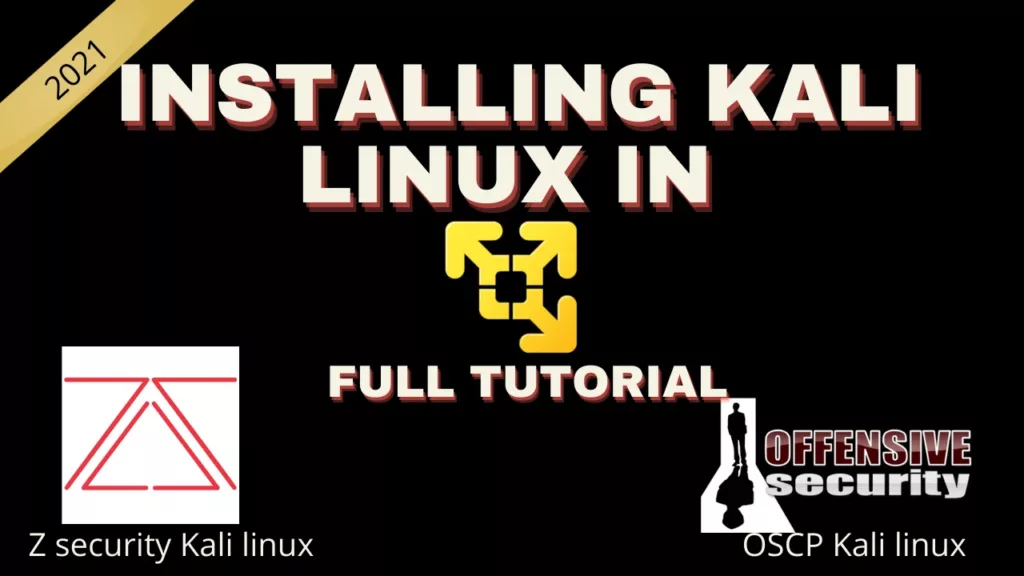


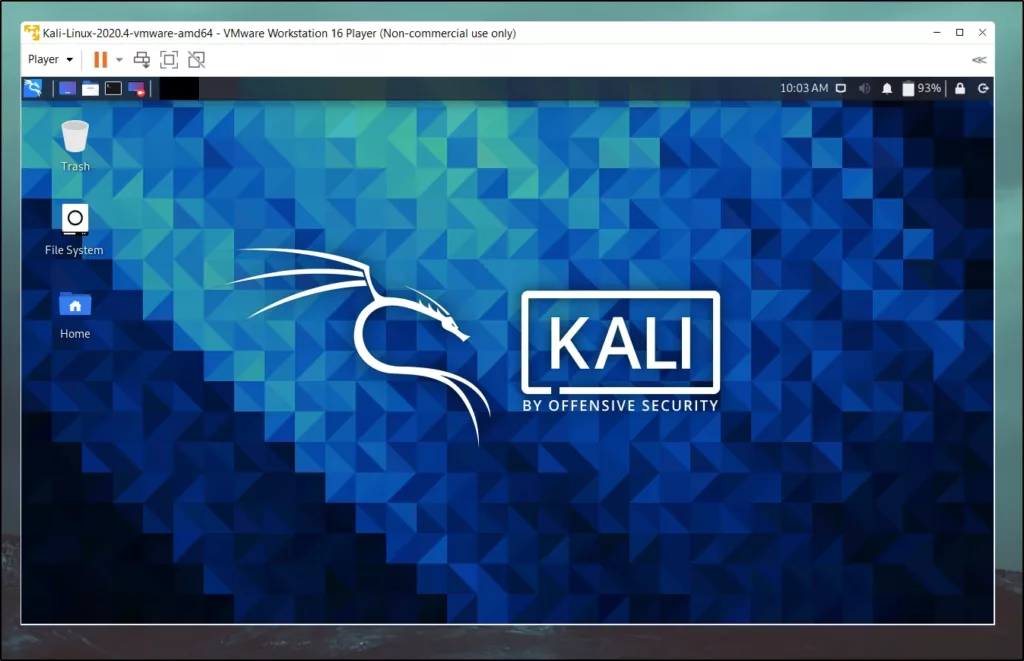

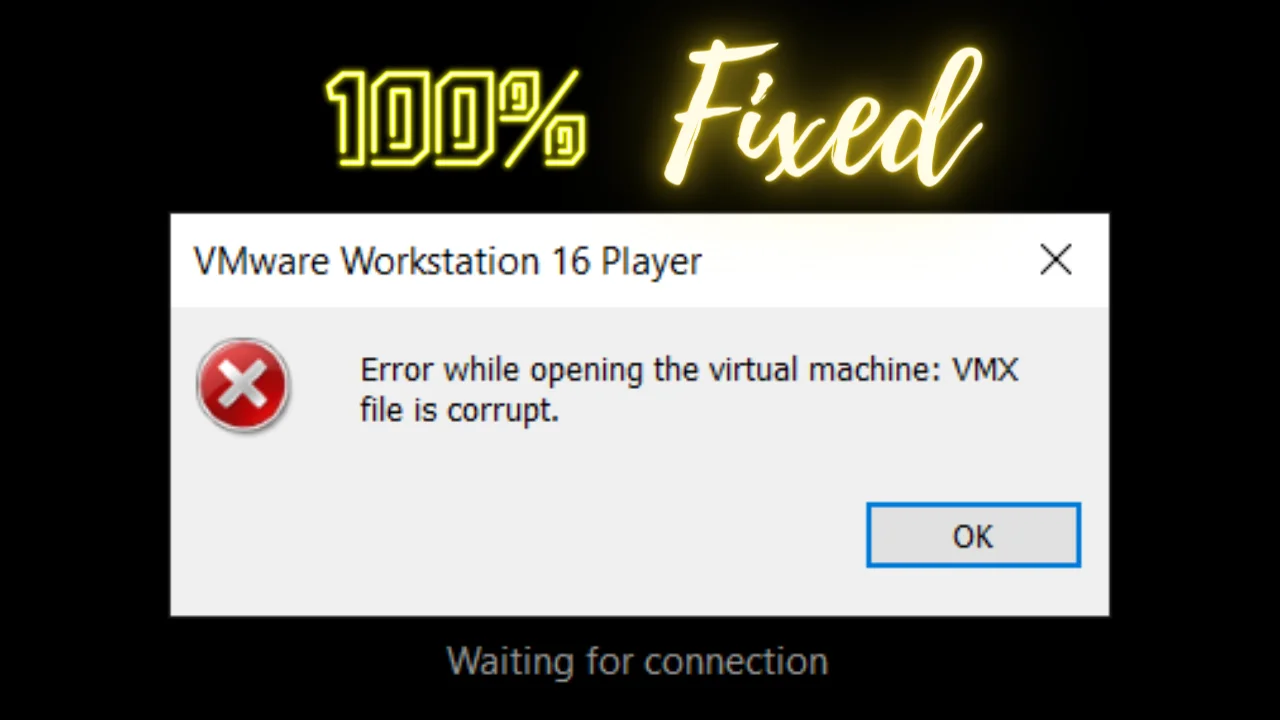
Thanks for this full tutorial… And it worked bro
Thanks bro and Keep supporting ❤