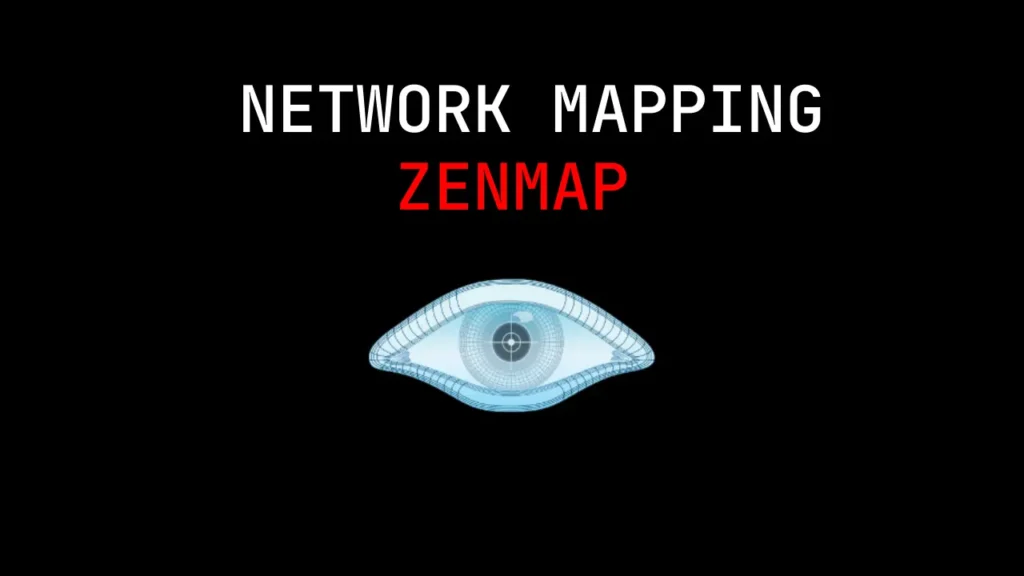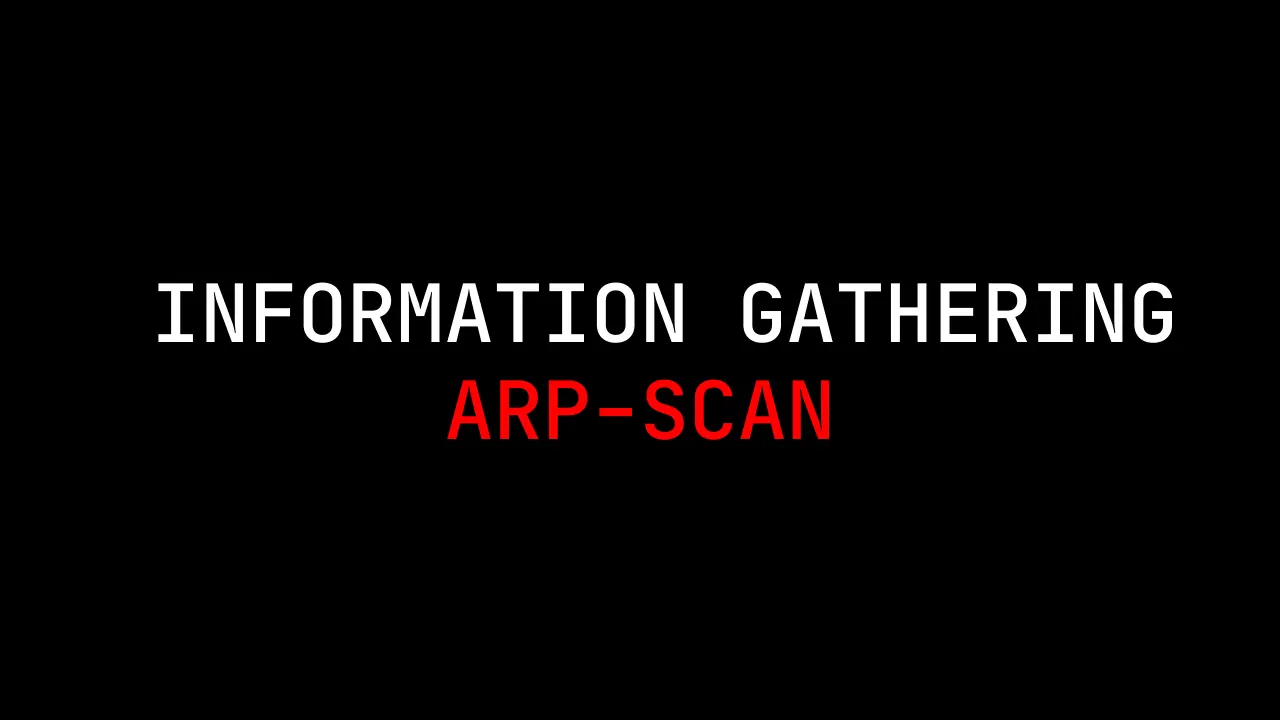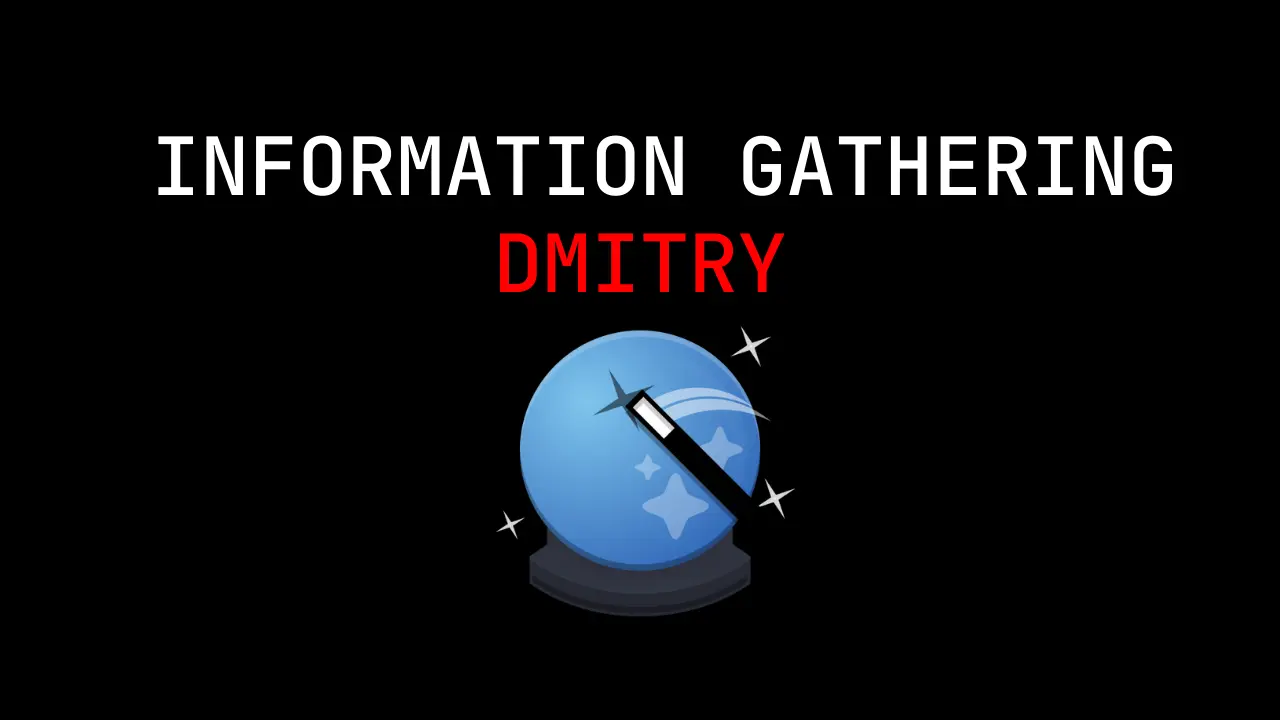Introduction:
In this post, you will learn what is zenmap and you will learn full commands of the zenmap tool and by end of this post, you will be rocking in zenmap tool. And here ???? is the video format of the post do check it…
Video:
What is zenmap
Zenmap is a network mapping tool. The initial release of this software was in the late ’20s after the NMap was released. As I said zenmap is a network mapping tool, this particular tool comes under the scanning section. In simple words, zmap or zenmap is software that scans the network of a particular IP Address or domain and displays the details of domains like the OS and firewall level securities and so on…
The difference between NMap and Zenmap is NMap is a command-line interface and Zenmap is a GUI version and there is no other difference between these tools.
Both the tools were created and developed by the same developers so, both the tools working are the same.
Also Read: Network mapping using masscan
Advertisement
Who developed the zenmap tool
The author of the tool is Fyodor and he seems to former NSA guy but whatever, let’s talk about the tool. If you know more information about the NMap author comment down below.
Features in zenmap
- Basic Nmap IP or host Scan
- Scan multi ports
- Save scan results to a .txt or XML file
- Scanning TCP or UDP ports
- How to find or detect the operating system
- Disabling DNS name resolution
- Get Information about HTTP services
- How to Scan the Firewall Settings on a Network Device
- Scan IPv6 Addresses
- how to determine Host Interfaces, Routes, and Packets etc.,
- Find the open port
- Check the number of packets send or receive
- Detect service/daemon versions
- Scan for MAC address spoofing
- Launching DOS
- Launching brute force attacks
- Detecting malware infections on remote hosts
- Timing and Performance
Advertisement
How to work with the zenmap tool ❓
Just follow my steps to become a pro in zenmap tool and just follow the steps guys and also there is a video format of how to work with the zenmap tool check that also…
Zenmap Example1, Intense scan:
Firstly let’s do an intense scan, To do intense scan you can just click on the profile drop menu and select intense scan or type this command in command box to do intense scan
nmap -T4 -A -v
-T4: Time
-A: OS,Version,script
-v: verbose
On the target just enter the target IP address
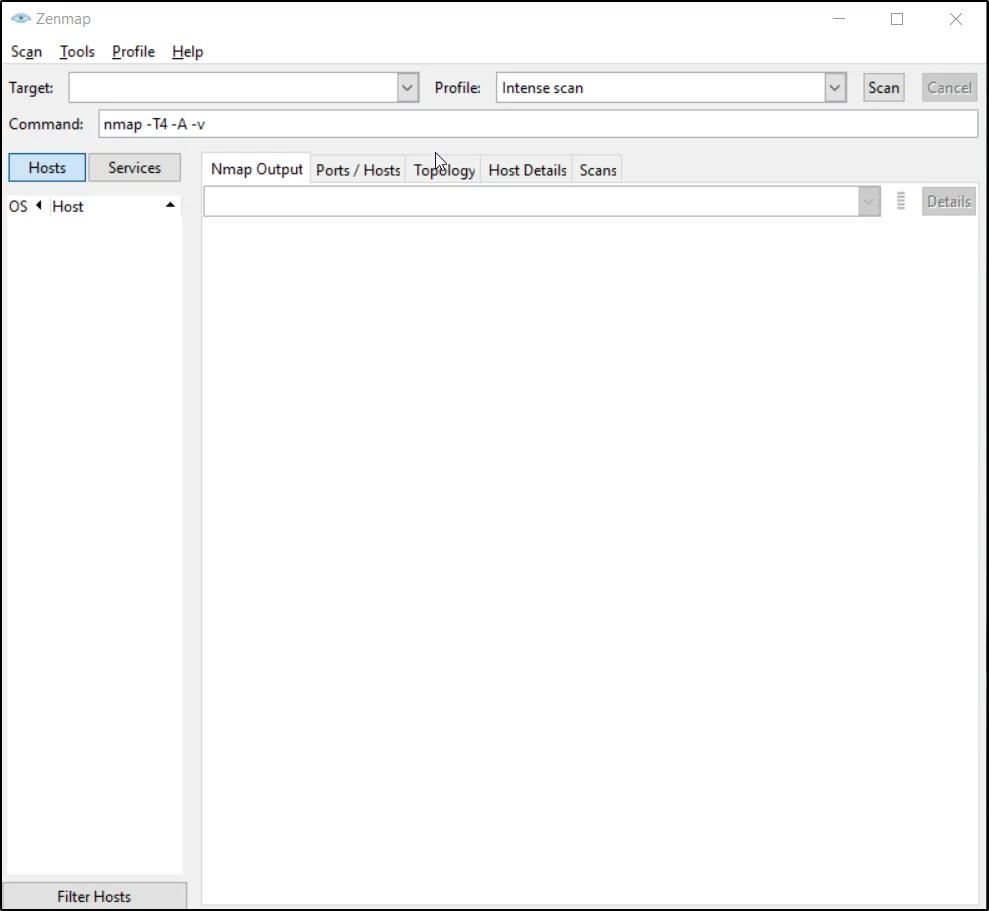
Result:
Example2, Intense scan plus UDP
Intense scan plus UDP, command is ????
nmap -sS -sU -T4 -A -v <Target>
-sS: SYN TCP
-sU: UDP scan
-T4: Aggressive time
-A: service&ersion and OS also script
-v: verbose
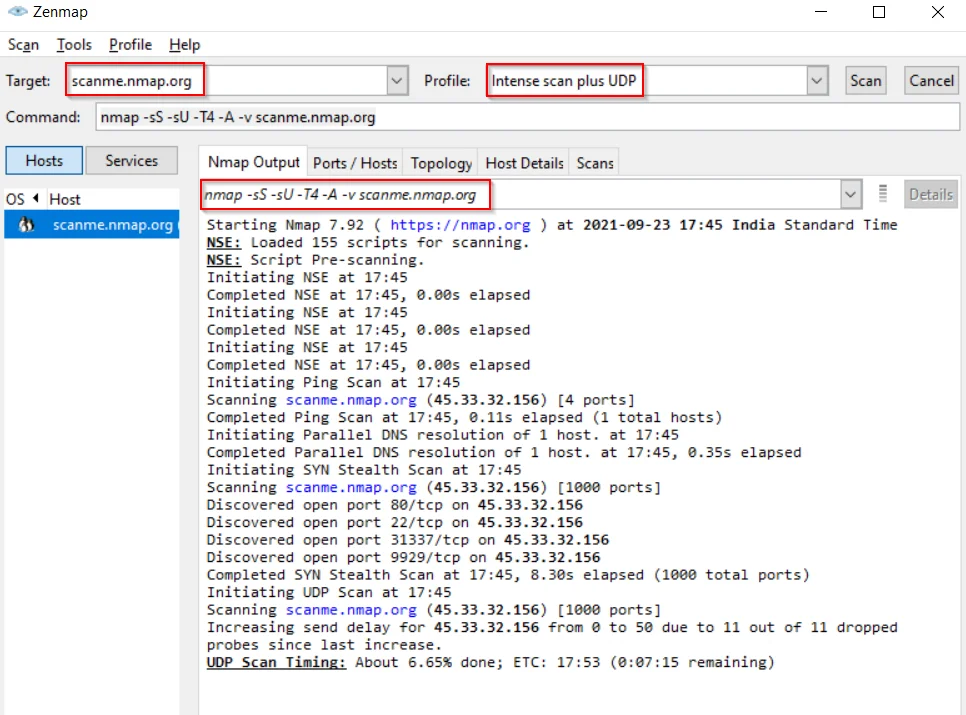
Example3, Intense scan all TCP port scan
Doing a full TCP port scan from 0 to 65535
nmap -p 1-65535 -T4 -A -v scanme.nmap.org
-p: port specification
-T4: timing
-A: service&ersion and OS also script
-v: verbose
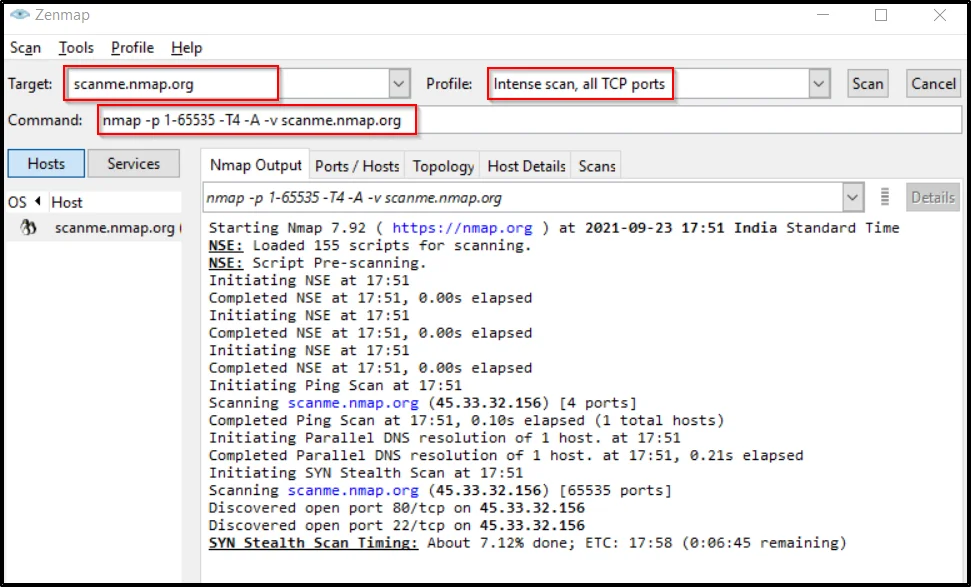
Example4, Intense scan no ping
We are doing an intense scan but not ping the host
nmap -T4 -A -v -Pn scanme.nmap.org
-T4: Time
-A: service and version and OS detection
-v: verbose
-Pn assume not to ping

Example5, Ping scan:
Doing a ping scan is very easy just enter -sn
nmap -sn scanme.nmap.org
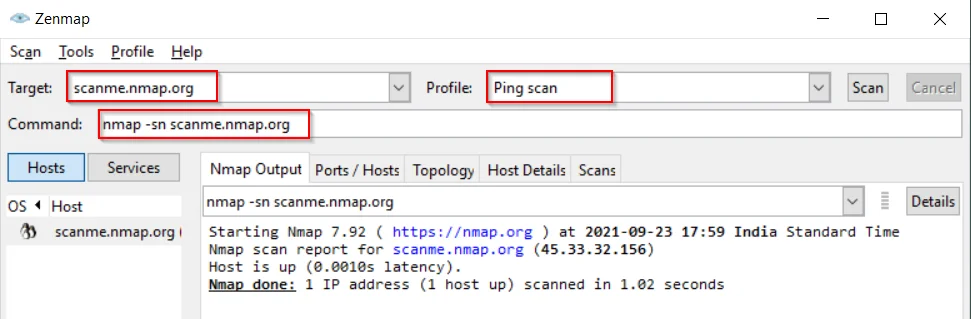
Example6, Quick scan:
using the quick scan we could scan only the top 100 ports
nmap -T4 -F scanme.nmap.org
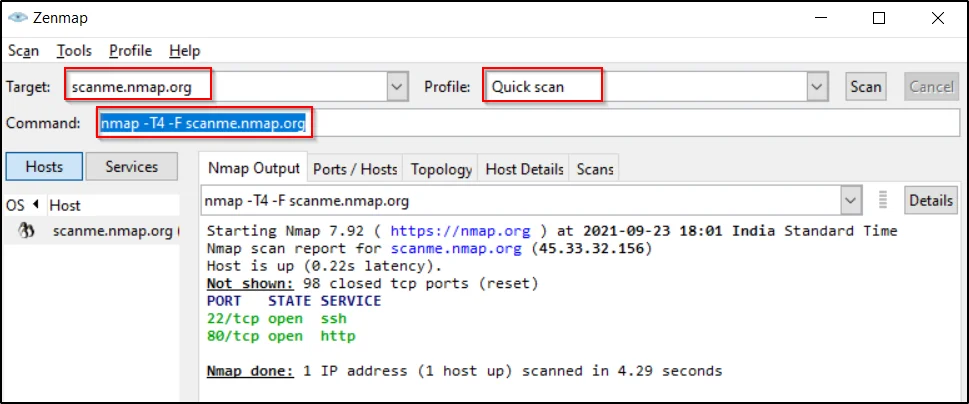
Example7, Quick scan plus:
Quick scan plus scans for all ports but in light speed ???????? but the result will delay for 5 to 10 mins
nmap -sV -T4 -O -F --version-light scanme.nmap.org
-F: fast port scan

Example8, Quick traceroute scan:
This traceroute scan is very much faster compared to the NMap tool ⚡
nmap -sn --traceroute scanme.nmap.org
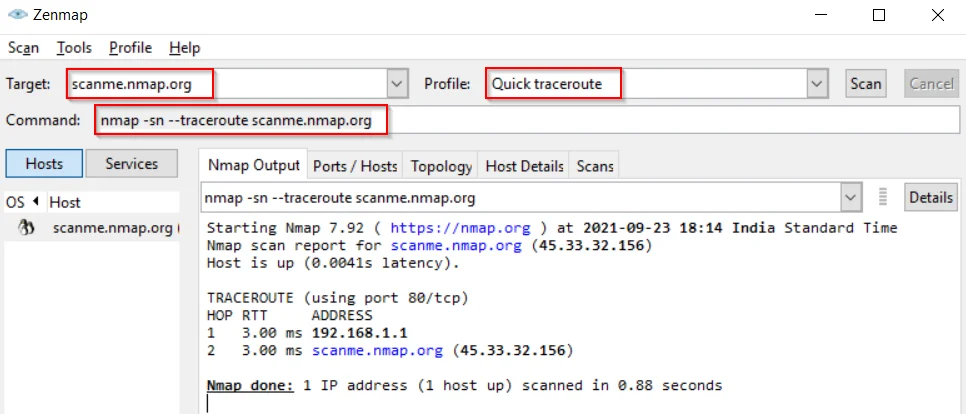
Example9, Regular scan:
The regular scan also very much faster compared to nmap ????⚡
nmap scanme.nmap.org
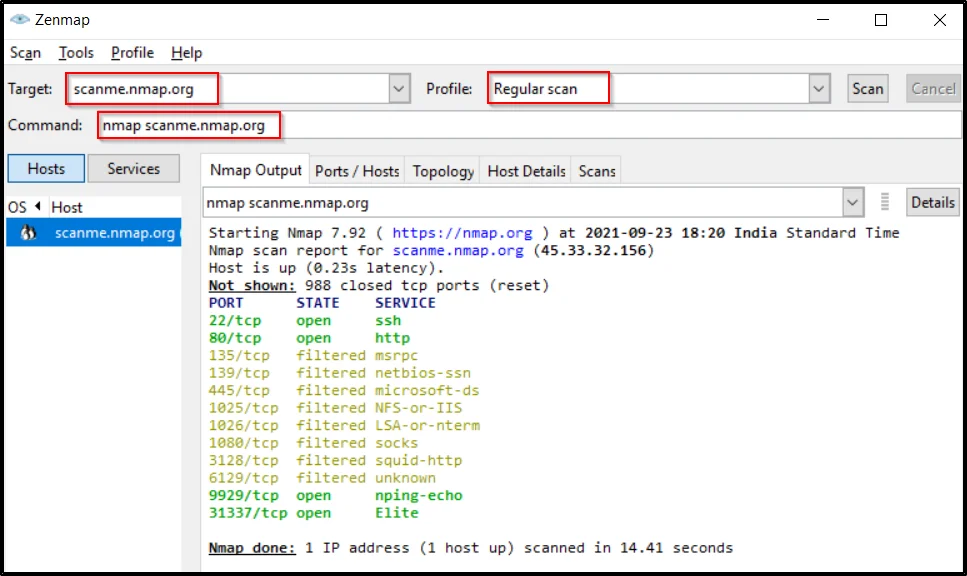
Zenmap Example10, Slow and comprehensive scan
This particular scan will find all the information on the target, yes every information and the scan will be very very slower ????
nmap -sS -sU -T4 -A -v -PE -PP -PS80,443 -PA3389 -PU40125 -PY -g 53 --script "default or (discovery and safe)" scanme.nmap.org
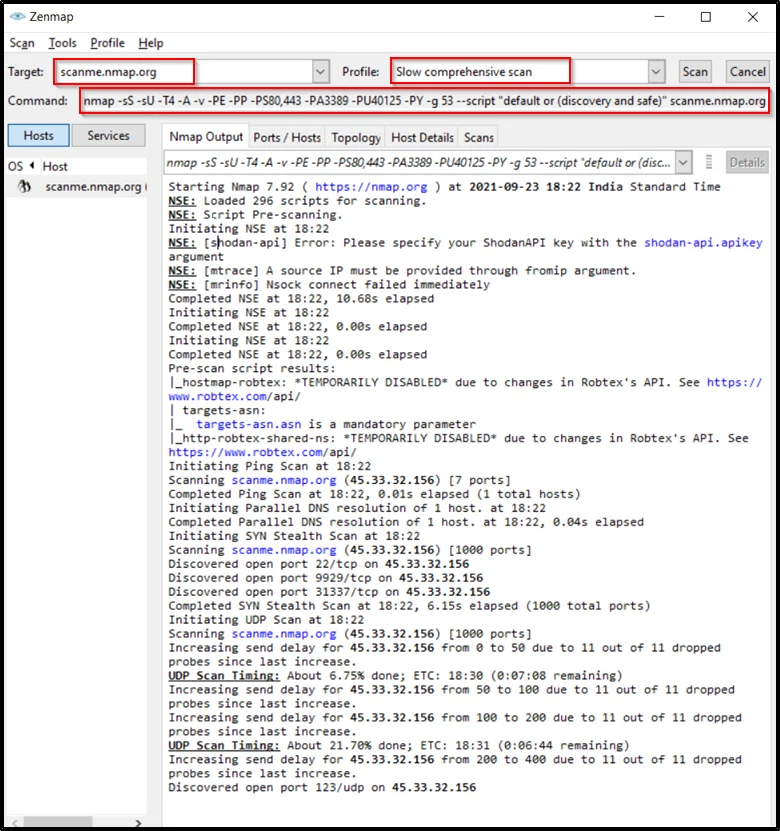
Conculusion:
According to my knowledge, this is the best tool to do network mapping but the disadvantage is you can’t save the report in web format.
Advertisement
Also Read: Network mapping using Nmap full tutorial
Also Read: 7 Nmap commands used in everyday life