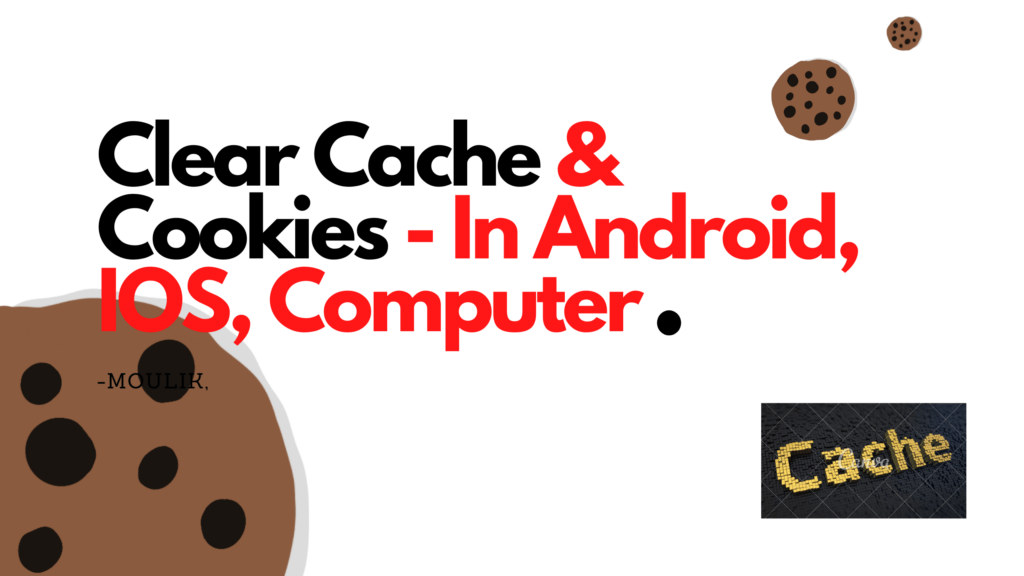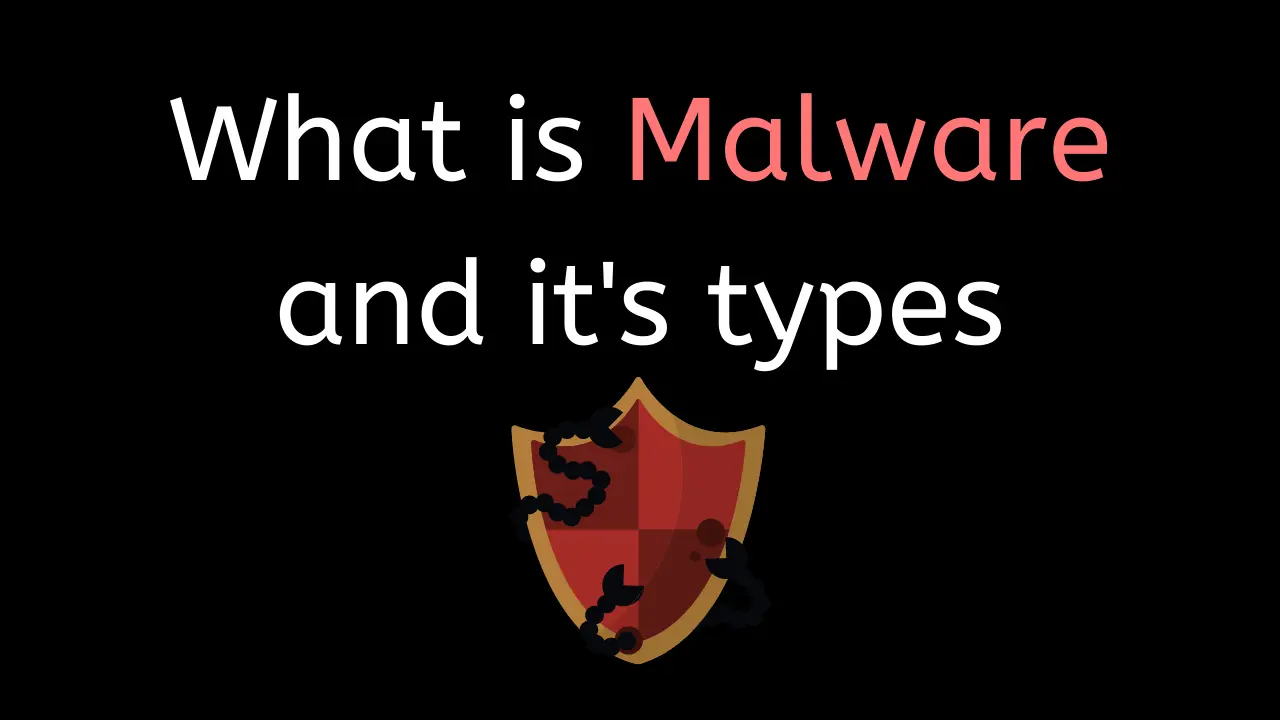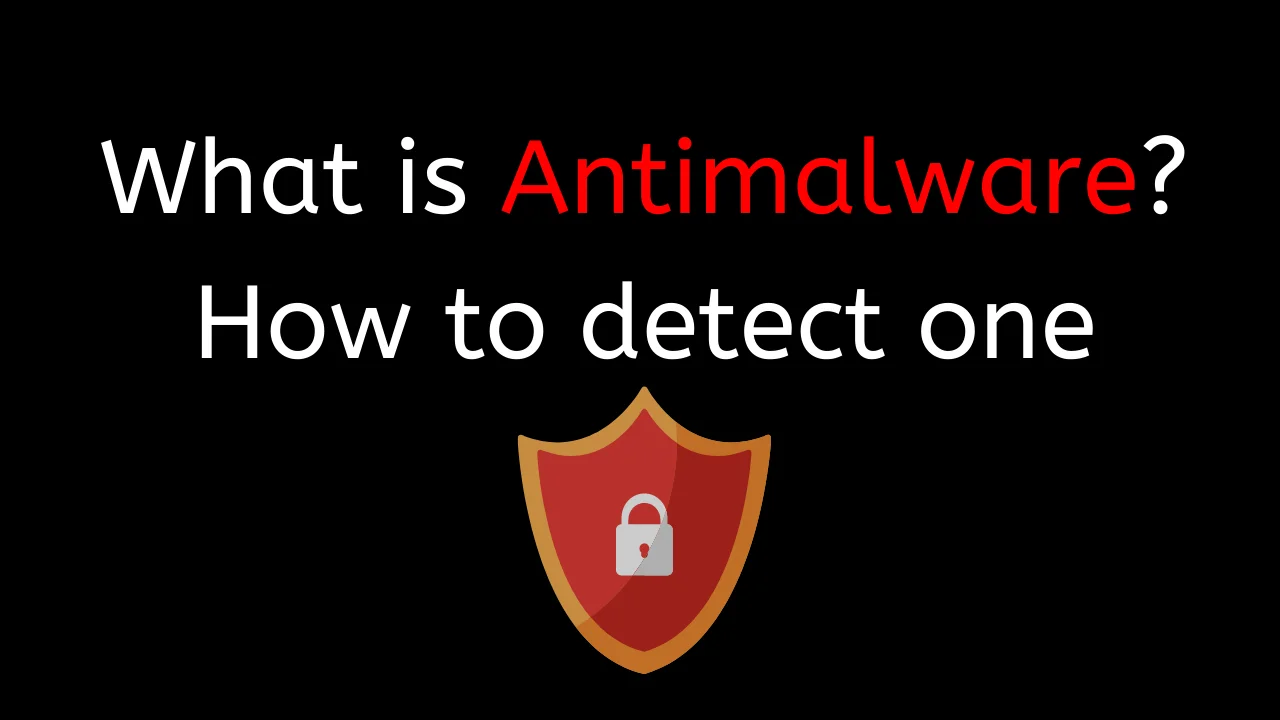Introduction
Clear Cache & Cookies are very easy if you follow my steps.
In this post, you will learn how to delete Caches & Cookies. Many don’t know how to delete Cookies and Caches in Other browsers like Brave, Internet Explorer and many others etc.,
This Post will be very helpful, Share with your friends and family.
How to Clear Cache and Cookies in Computer
It doesn’t matter what browser you use. The steps I mention below is universal for all the browsers.
*Follow the steps carefully, and you will get the results.
- Open the browser in which you want to delete Cache and Cookie.
- In the top right corner, there will be three dots or in some browser there will be three flat buttons.
- Click the three dots.
- There will be an option called More tools.
- Place the cursor on more tools, and you will get a sub menu called Clear browsing data.
- Click Clear browsing data.
- Set the time range.
- Select what do you want to delete. Either it is Cache or Cookies. Or All of them
- Click clear data.
- You have successfully deleted Cache & Cookies in the Computer.
How to Clear Cache and Cookies in Android
It doesn’t matter what browser you use. The steps I mention below is universal for all the browsers.
*Follow the steps carefully.
- Open the browser in which you want to delete Cache & Cookie.
- In the top right corner, there will be three dots or in some browser there will be three flat buttons.
- Click the three dots.
- Now tap on History.
- Click Clear browsing data.
- Set the time range.
- Select what do you want to delete. Either it is Cache or Cookies. Or All of them
- Click clear data.
- You have successfully deleted Cache & Cookie in Android.
How to Clear Cache and Cookies in IOS
It doesn’t matter what browser you use. The steps I mention below is universal for all the browsers.
*Follow the steps carefully.
- Open the browser in which you want to delete cache & Cookie.
- In the top right corner, there will be three dots or in some browser there will be three flat buttons.
- Click the three dots.
- Now tap on History.
- Click Clear browsing data.
- Set the time range.
- Select what do you want to delete. Either it is Cache or Cookies. Or All of them
- Click clear data.
- You have successfully deleted Cache & Cookie in IOS.
Conclusion
Delete your cache and cookies, If you knew what will happen if you delete.
If you delete your cache and cookie. Your account will be removed, and you have to sign in again. Some sites from your browser will be temporarily deleted. Some site will be very slower than usual.
Only if you agree to the above thing, delete your Cache and Cookies.